Black/Blank Screens – A software update is needed and requires tech assistance for more than 25 minutes.
WiFI Issues – See process below:
All Other Issues – Have the student restart the device prior to visiting the Tech Center.
How to Restart:
- Please have the student long-press (press and hold) the power button for 5-10 seconds until the device powers off.
- Short-press the power button to turn it back on.
Note that closing the lid is not the same as turning off or restarting the device.
WiFi – IP address for the device needs to be refreshed if the device has been off campus too long.
- This is critical for the server and network connection to allow internet access.
- We need them to go through the following process to reconnect to the internet Wi-Fi access point in your classroom.
In some cases, the student might have to walk into the hallway and connect to a different access point than the one in your classroom as it has denied the connection already. Simply connecting to a different classrooms Wi-Fi access point will allow the system to proceed as a new connection.
WiFi Reset – Step one,
right click the SMHS network and click “Forget”
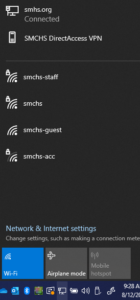

WiFi Reset – Step two,
after you click forget, click back onto the SMHS network, and click connect
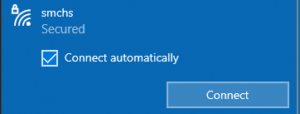
WiFi Reset – Step three,
Enter your laptop login credentials into the user name and password field.
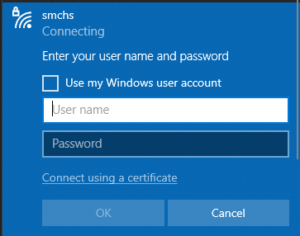
WiFi Reset – Step four,
Wait! Should take about 30 seconds, unless a lot of people are doing this, and will establish a connection to the internet.